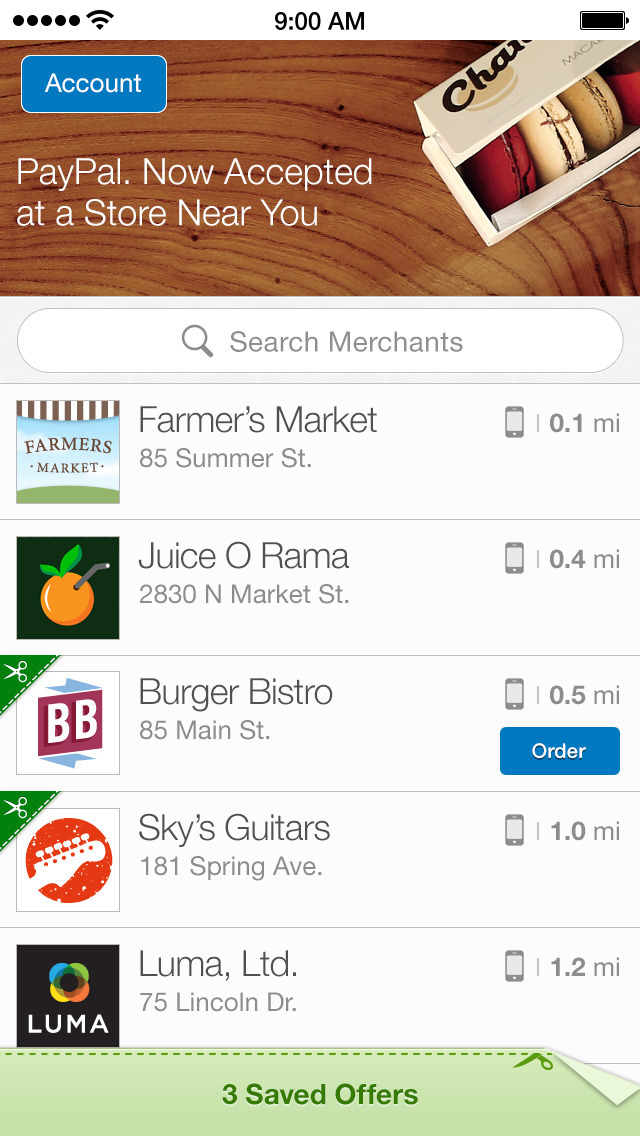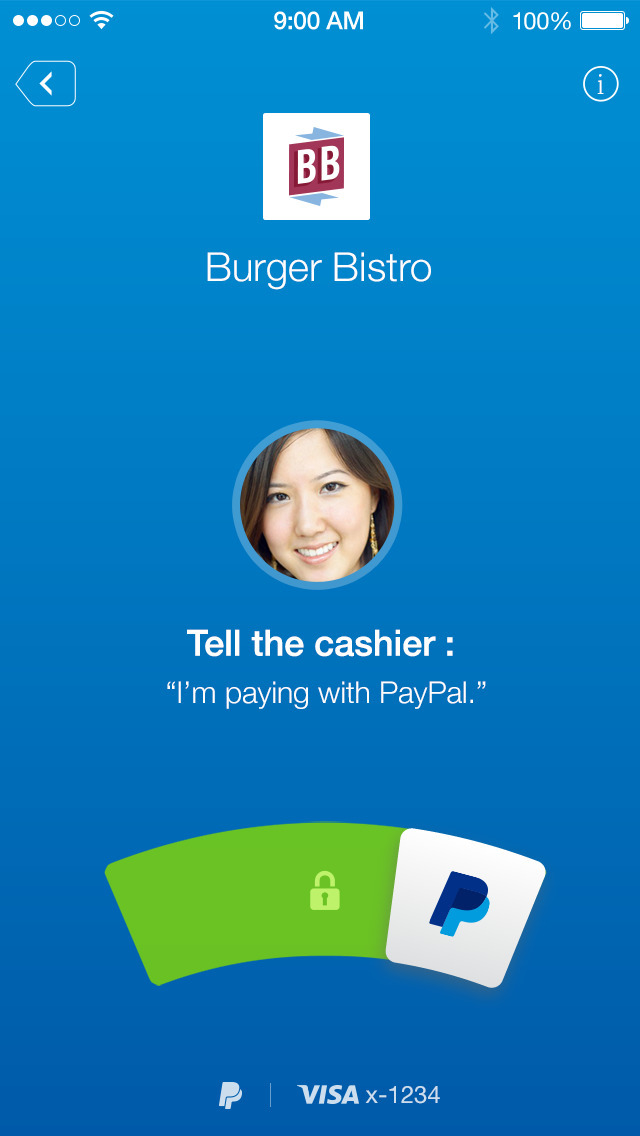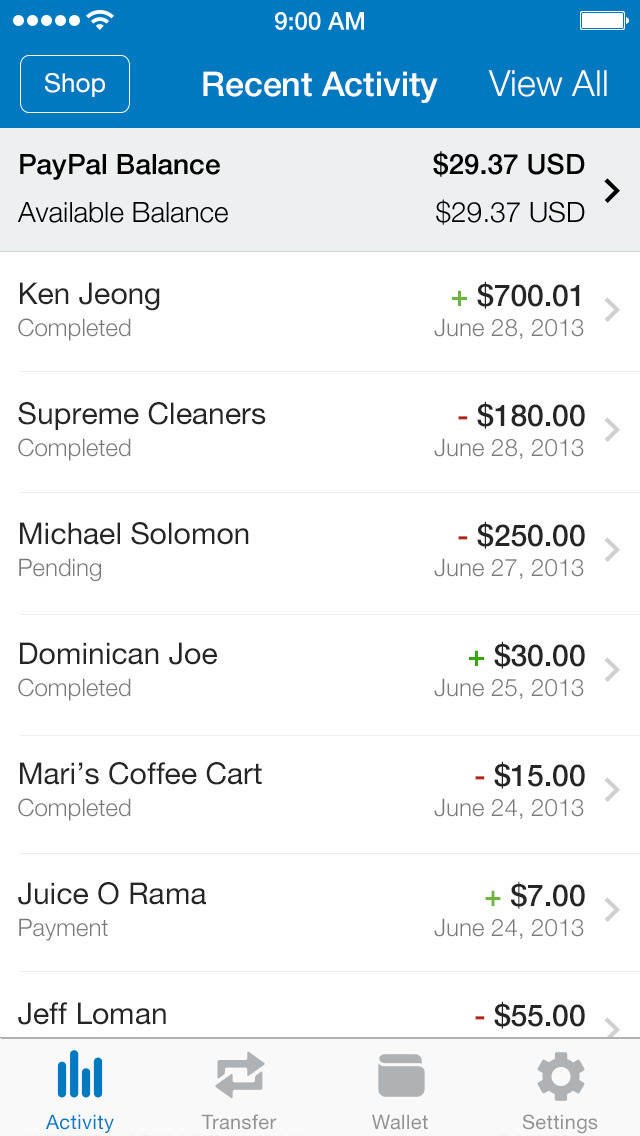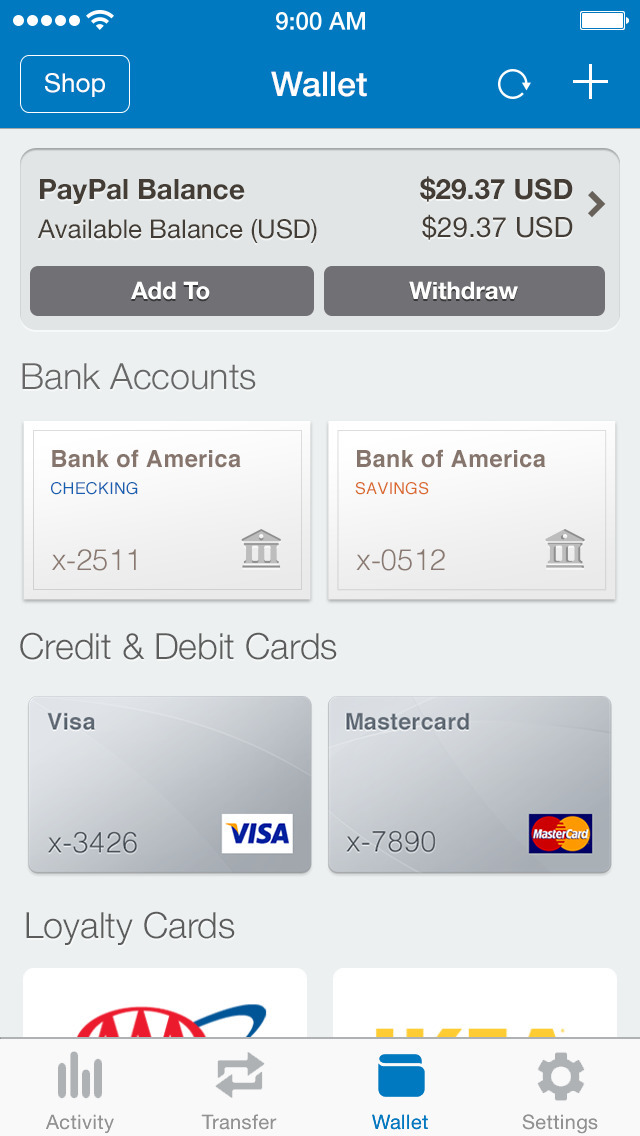PayPal Now Accepted in Stores
Take PayPal with you to local stores, cafes, restaurants and more. Use the app to pay with your phone. Even better, use the PayPal app to order ahead.
Send & Request Money
Pay back a friend for lunch. Chip in for a gift. Collect money for a work outing. PayPal lets you transfer money between friends instantly.
Manage Your Account
Check your balance, see your transactions, or add and withdraw funds —anytime, anywhere.
Even More...
• Get special offers only available to PayPal customers.
• Online or on-the-go, your financial info is always secure with PayPal.
What's New In This Version:
- Use your phone’s Touch ID to log into the PayPal app.
- We’re fixing bugs as fast as we find them. If you see any, let us know.
You can download PayPal from the App Store for free.