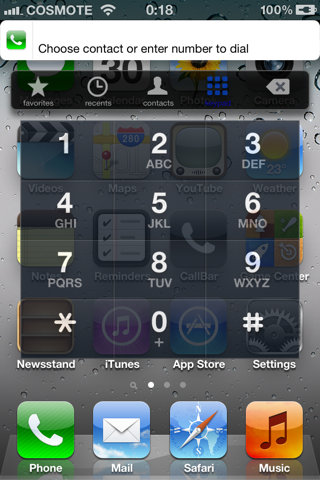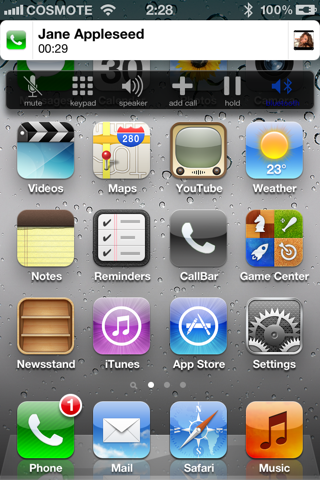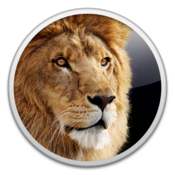
The process of upgrade from Snow leopard to Lion cause so many troubles to some users which raised their comment on the blog about the lion performance, battery draining, super hot mac book with lion upgraded.
Actually and definitely we have a solution to get lion installed without any hassle, as following :
In addition to that I also:
a. Set Dashboard not to show as a Space
b. Disabled the automatic restore of windows when reopening applications
- Insert the Lion installation DVD
- Reboot the Mac
- At startup press c to boot from the DVD reader
- Launch Disk Utility
- Erase the hard drive where Snow Leopard is installed
- Quit Disk Utility and continue with the installation of OS X Lion
- After Lion is installed let it finish indexing your hard-drive. Don’t install any 3rd party software or migrate your data.
- Install all the latest updates (10.7.1, iTunes etc.)
- Restart your Mac
NORMALLY YOUR BATTERY SHOULD BE IN GOOD PROPER WAY OF USING,
IF THE BATTERY STILL DRAINING FAST THEN CONTINUE THESE FOLLOWING STEPS:- At startup press the Option key to select the drive to boot from
- Select the Lion Recovery Partition
- Launch Disk Utility and repair permissions on the disk where you’ve installed Lion
- Quit and restart your Mac by pressing Command + Option + P + R. This will reset your PRAM
- Start installing your applications and restore your data
In addition to that I also:
a. Set Dashboard not to show as a Space
b. Disabled the automatic restore of windows when reopening applications